Splunk Education’s learning path for power users takes you from investigative keyword searches to creating rich reports and visualizations to becoming a Splunk search ninja! Splunk Education’s learning path for power users takes you from investigative keyword searches to creating rich reports and visualizations to becoming a Splunk search ninja!
About Splunk
Splunk Fundamentals 1
Module 1 – Introduction
How to Use the eLearning Interface
Overview of Buttercup Games Inc.
Module 2 – What is Splunk?
Splunk components
Installing Splunk
Getting data into Splunk
Module 3 – Introduction to Splunk’s User Interface
Understand the uses of Splunk
Define Splunk Apps
Customizing your user settings
Learn basic navigation in Splunk
Module 4 – Basic Searching
Run basic searches
Use autocomplete to help build a search
Set the time range of a search
Identify the contents of search results
Refine searches
Use the timeline
Work with events
Control a search job
Save search results
Module 5 – Using Fields in Searches
Understand fields
Use fields in searches
Use the fields sidebar
Module 6 – Search Language Fundamentals
eview basic search commands and general search practices
Examine the search pipeline
Specify indexes in searches
Use autocomplete and syntax highlighting
Use the following commands to perform searches:
tables
rename
fields
dedup
sort
Module 7 – Using Basic Transforming Commands
The top command
The rare command
The stats command
Module 8 – Creating Reports and Dashboards
Save a search as a report
Edit reports
Create reports that include visualizations such as charts and
tables
Create a dashboard
Add a report to a dashboard
Edit a dashboard
Module 9 – Creating and Using Lookups
Describe lookups
Create a lookup file and create a lookup definition
Configure an automatic lookup
Module 10 – Creating Scheduled Reports and Alerts
Describe scheduled reports
Configure scheduled reports
Describe alerts
Create alerts
View fired alerts
Module 11 – Using Pivot
Describe Pivot
Understand the relationship between data models and pivot
Select a data model object
Create a pivot report
Create an instant pivot from a search
Add a pivot report to a dashboard
Splunk Fundamentals 2
Module 1 – Introduction
Overview of Buttercup Games Inc.
Lab environment
Module 2 – Beyond Search Fundamentals
Search fundamentals review
Case sensitivity
Using the job inspector to view search performance
Module 3 – Using Transforming Commands for Visualizations
Explore data structure requirements
Explore visualization types
Create and format charts and timecharts
Module 4 – Using Mapping and Single Value Commands
The iplocation command
The geostats command
The geom command
The addtotals command
Module 5 – Filtering and Formatting Results
The eval command
Using the search and where commands to filter results
The filnull command
Module 6 – Correlating Events
Identify transactions
Group events using fields
Group events using fields and time
Search with transactions
Report on transactions
Determine when to use transactions vs. stats
Module 7 – Introduction to Knowledge Objects
Identify naming conventions
Review permissions
Manage knowledge objects
Module 8 – Creating and Managing Fields
Perform regex field extractions using the Field Extractor
(FX)
Perform delimiter field extractions using the FX
Module 9 – Creating Field Aliases and Calculated Fields
Describe, create, and use field aliases
Describe, create and use calculated fields
Module 10 – Creating Tags and Event Types
Create and use tags
Describe event types and their uses
Create an event type
Module 11 – Creating and Using Macros
Describe macros
Create and use a basic macro
Define arguments and variables for a macro
Add and use arguments with a macro
Module 12 – Creating and Using Workflow Actions
Describe the function of GET, POST, and Search workflow actions
Create a GET workflow action
Create a POST workflow action
Create a Search workflow action
Module 13 – Creating Data Models
Describe the relationship between data models and pivot
Identify data model attributes
Create a data model
Use a data model in pivot
Module 14 – Using the Common Information Model (CIM) Add-On
Describe the Splunk CIM
List the knowledge objects included with the Splunk CIM
Add-On
Use the CIM Add-On to normalize data
Splunk Enterprise System Administration
Module 1 – Splunk Developer Overview
Splunk overview
Identify Splunk components
Identify Splunk system administrator role
Module 2 – License Management
Identify license types
Describe license violations
Add and remove licenses
Module 3 – Splunk Apps
Describe Splunk apps and add-ons
Install an app on a Splunk instance
Manage app accessibility and permissions
Module 4 – Splunk Configuration Files
Describe Splunk configuration directory structure
Understand configuration layering process
Use btool to examine configuration settings
Module 5 – Splunk Indexes
Describe index structure
List types of index buckets
Create new indexes
Monitor indexes with Monitoring Console
Module 6 – Search Head Cluster
Apply a data retention policy
Backup data on indexers
Delete data from an index
Restore frozen data
Module 7 – Splunk User Management
Describe user roles in Splunk
Create a custom role
Add Splunk users
Module 8 – Splunk Authentication Management
Integrate Splunk with LDAP
List other user authentication options
Describe the steps to enable Multifactor Authentication in Splunk
Module 9 – Getting Data In
Describe the basic settings for an input
List Splunk forwarder types
Configure the forwarder
Add an input to UF using CLI
Module 10 – Distributed Search
Describe how distributed search works
Explain the roles of the search head and search peers
Configure a distributed search group
List search head scaling options
Splunk Enterprise Data Administration
Module 1 -Introduction to Data Administration
Splunk overview
Identify Splunk data administrator role
Module 2 – Getting Data In – Staging
List the four phases of Splunk Index
List Splunk input options
Describe the band settings for an input
Module 3 – Configuring Forwarders
Understand the role of production Indexers and Forwarders
Understand the functionality of Universal Forwarders and Heavy Forwarders
ConfigureForwarders
Identify additional Forwarder options
Module 4 – Forwarder Management
Explain the use of Forwarder Management
Describe Splunk Deployment Server
Manage forwarders using deployment apps
Configure deployment clients
Configure client groups
Monitor forwarder management activities
Module 5 – Monitor Inputs
Create file and directory monitor inputs
Use optional settings for monitor inputs
Deploy a remote monitor input
Module 6 – Network and Scripted Inputs
Create network (TCP and UDP) inputs
Describe optional settings for network inputs
Create a basic scripted input
Module 7 – Agentless Inputs
Identify Windows input types and uses
Understand additional options to get data into Splunk
HTTP Event Collector
Splunk App for Stream
Module 8 – Fine Tuning Inputs
Understand the default processing that occurs during input phase
Configure input phase options, such as sourcetype fine-tuning and character set encoding
Module 9 – Parsing Phase and Data
Understand the default processing that occurs during parsing
Optimize and configure event line breaking
Explain how timestamps and time zones are extracted or assigned to events
Use Data Preview to validate event creation during the parsing phase
Module 10 – Manipulating Raw Data
Explain how data transformations are defined and invoked
Use transformations with props.conf and transforms.conf to:
Mask or delete raw data as it is being indexed
Override sourcetype or host based upon event values
Route events to specific indexes based on event content
Prevent unwanted events from being indexed
Use SEDCMD to modify raw data
Module 11 – Supporting Knowledge Objects
Create field extractions
Configure collections for KV Store
Manage Knowledge Object permissions
Control automatic field extraction
Module 12 – Creating a Diag
Identify Splunk diag
Using Splunk diag
Call Now- +91-921-276-0556