This hands-on training course gives you the skills to deliver virtual desktops and applications through a single virtual desktop infrastructure (VDI) platform. It builds your skills in installing, Configuring, and managing the View component of VMware Horizon® 6, release 6.2, through a combination of lecture and hands-on labs. This course teaches you how to configure and deploy pools of virtual machines, how to manage access and security of the machines, and how to provide end users a customized desktop environment.
About Vmware Horizon
Objectives
By the end of the course, you should be able to meet the following objectives:
✓ Identify View components
✓ Install and configure View Connection Server
✓ Install and configure virtual machines that become desktops
✓ Configure and manage VMware Horizon® Client™ systems
✓ Configure and manage pools of existing physical machines
✓ Configure and manage automated pools of full virtual machines
✓ Configure and manage pools of linked-clone machines
✓ Configure and manage Remote Desktop Services (RDS) desktop and application pools
✓ Use View Administrator to configure the View environment
✓ Configure secure access to View virtual machines
✓ Describe steps to deploy View Persona Management for user profile management
✓ Manage performance and scalability of a View deployment
Course Content
Course Introduction
- Introductions and course logistics
- Course objectives
Introduction to Horizon 6 and View
- Overview of Horizon 6
- Introduce View features and components
- Explain how View can be operated in FIPS mode
View Connection Server
- Install and configure View Connection Server
- Configure View events database and the Syslog serve
View Desktops
- Prepare Windows virtual machines as View desktops
- Compare PCoIP and RDP remote display protocols
- Explain USB redirection and multimedia redirection
- Install View Agent in a virtual machine template
- Deploy a manual pool and entitle users to access it
- Compare Windows and Linux VDI virtual machines
Horizon Client Options
- Describe Horizon Client for Windows and Mac OS X
- Describe Horizon Client for mobile devices with biometric authentication
- Describe HTML Access, thin clients, and zero clients
- Compare options for client drive redirection
Creating and Managing Automated Pools
- Configure and provision automated pools of desktops
- Compare dedicated and floating-assignment pools
- Compare storage options, including VMware Virtual SAN™
Creating and Managing Linked-Clone Desktop Pools
- Overview of View Composer operations
- Deploy and provision linked-clone desktops
- Compare storage options, including Virtual SAN
- Manage linked-clone desktops
- Manage persistent disks
Creating and Managing RDS Desktop and Application Pools
- Set up RDS hosts to create a farm of hosts
- Deploy and provision RDS desktop pools
- Deploy and provision RDS application pools
- Manage application pools
- Explain how linked clones provide automated management of
- RDS server farms
Using View Administrator
- Configure the View environment
- Compare authentication options for desktop access
- Compare 3D rendering options such as vDGA and GRID vGPU
- Manage administrators, users, sessions, and policies
- Monitor the View environment
Managing View Security
- Describe recommended network configurations and authentication options
- Configure the View security server
- Describe Access Point, a Linux-based alternative for the DMZ
View Persona Management
- Configure user profiles with View Persona Management
- Describe View Persona Management and Windows roaming profiles
- Configure a View Persona Management deployment
- Describe best practices for a View Persona Management deployment
Command-Line Tools and Backup Options
- Introduce the vdm admin utility
- Describe client systems in kiosk mode
- Back up the View databases
- Restore the View databases
View Performance and Scalability
- Describe multi server deployments to create a View pod
- Explain performance considerations and load balancing for a pod
- Explain Cloud Pod Architecture for multiple View pods
Call Now- +91-921-276-0556